In 2024, we’ve committed to making 1Password more user-friendly, accessible, and intuitive, and that’s why today, we’re introducing recovery codes.
We know how frustrating and stressful both remembering or forgetting passwords can be – after all, that’s the foundation of why 1Password was founded 18 years ago. Now, millions of people trust us with their sensitive information every day. Since we have that trust, we also want to give you the peace of mind and control that comes with knowing you’ll never be locked out of your account and will always have access to your critical data.
With recovery codes, you can rest easy knowing you’ll always have a secure, reliable, and simple way to regain access to your 1Password account – even if you forget your account password or lose your Secret Key.
What are recovery codes?
A recovery code is a unique and secure code generated by an app or website as a backup to help you regain access to your account in case you forget your account password, or, in the case of 1Password, also lose your Emergency Kit with your Secret Key. You may have already come across recovery codes with other apps or password managers as an additional option for authentication.
Currently, Family Organizers of a 1Password Families plan can perform account recovery for other family members on their plan, and this option will not be going away. Should someone forget their password or lose their Emergency Kit and/or recovery code, Family Organizers will still be able to recover accounts.
However, before recovery codes, if Family Organizers and customers using 1Password Individual forgot their password or lost their Secret Key, even with 1Password Support, they wouldn’t be able to regain access to their data, as there were no options for self-recovery.
Now, that’s changing.
How do you create and use recovery codes?
To avoid the possibility of losing any of your sensitive data, you should create a recovery code as soon as possible. You won’t be able to create a recovery code after you’ve lost access to your 1Password account, so this needs to be done proactively.
Once you’ve created that recovery code, as long as you have access to the email address associated with your 1Password account, you can use the recovery code on 1Password.com any time to regain access to your account and create new sign-in details. You can generate recovery codes if you’re using 1Password for Mac, Windows, Linux, iOS, Android, and 1Password.com.
Here’s how it works:
How to generate a recovery code:
- Open and unlock the 1Password app.
- Select your account or collection at the top of the sidebar and choose Manage Accounts.
- Choose your account and then select Sign-in & Recovery.
- Select Set up recovery code and follow the onscreen instructions.
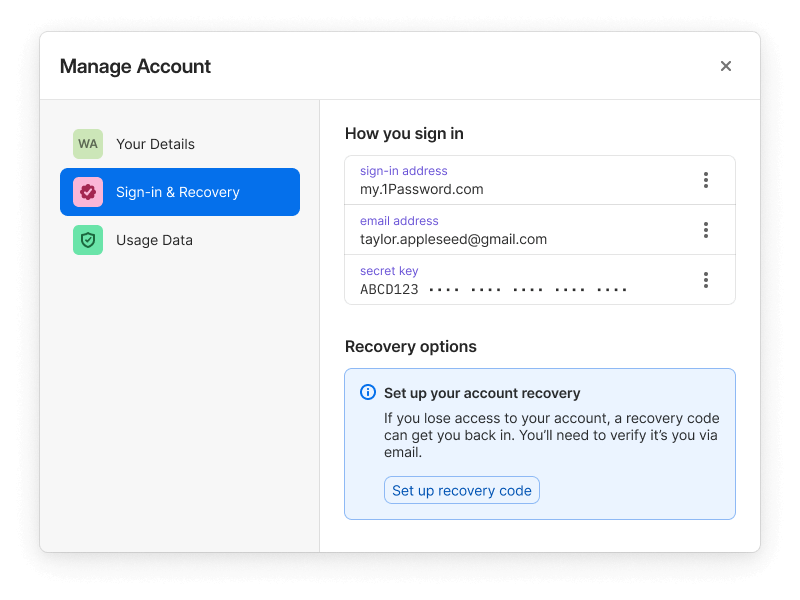
Make sure you store your recovery code in a safe and accessible place so that you can always regain access to your account. Check out Where to store your 1Password Emergency Kit for some ideas on where you can also store your recovery codes.
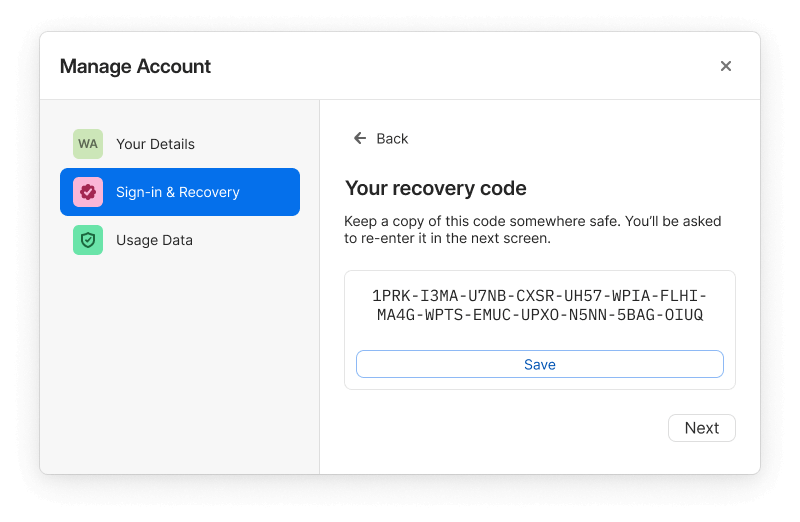
How to recover your account:
- Open your browser and navigate to the 1Password.com sign in page.
- Select Having trouble signing in?
- Select Use Recovery Code.
- Enter your recovery code and select Next.
- Enter the verification code sent to the email address associated with your 1Password account and select Next.
- If you don’t receive a verification code select Send new code.
- Choose a new strong account password and select Next.
- Download a copy of your Emergency Kit. This will contain your new Secret Key.
Your recovery code is reusable and will remain valid after it’s used. If you’ve completed a recovery for your account, you’ll need to sign back in to 1Password on your trusted devices using your new Secret Key.
Is anything else changing?
While the introduction of recovery codes will make it much easier to have full control of your account and give you even more confidence that your data will always be both safeguarded and accessible with 1Password, you don’t have to worry about any unexpected changes.
- 1Password accounts and the data stored in them are just as secure as they’ve always been. We’ve made sure that the recovery process is safe by requiring two separate steps (email verification and your recovery code) to complete identity verification and regain access to your account.
- The Secret Key is not going away – remember, you’ll use a recovery code only if you’ve forgotten your account password and/or lost your Secret Key. If you’ve used a recovery code to get back into your 1Password account, you’ll be asked to create a new account password and will receive a new Emergency Kit with a new Secret Key. You’ll use that new Secret Key to log in to your 1Password account on additional devices.
- If you’re a Family Organizer of a 1Password Families account, you’ll still be able to recover accounts the same way you could before, but now you’ll have an additional option to help family members regain access to their accounts themselves.
- 1Password will still provide a multi-layered security approach for extraordinary protection. Every aspect of 1Password’s security architecture remains engineered to protect you – even in the unlikely event of a breach.
On the road to recovery codes
With 1Password’s new recovery codes, you can rest assured you’ll never lose access to your account and always have control over your sensitive data, even if you forget your account password or lose your Secret Key.
No more frustration, interrupted workflows, or emails with 1Password Support; just a quick, streamlined process you can complete on your own – whenever you need to or wherever you are. Create one today!
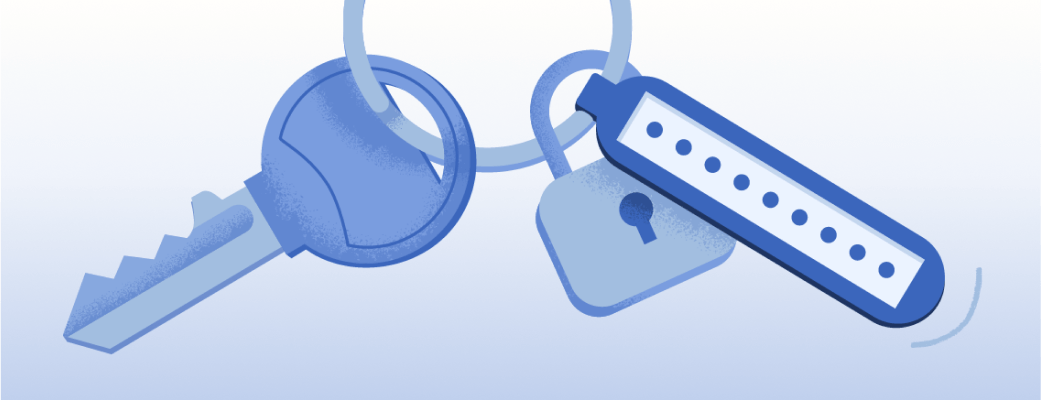
 by Danny Grenzowski on
by Danny Grenzowski on

![1Password product enhancements [Winter edition]: Password autofill, saving, and more](https://blog.1password.com/posts/2024/autofill-saving-extension-improvements/header.png)
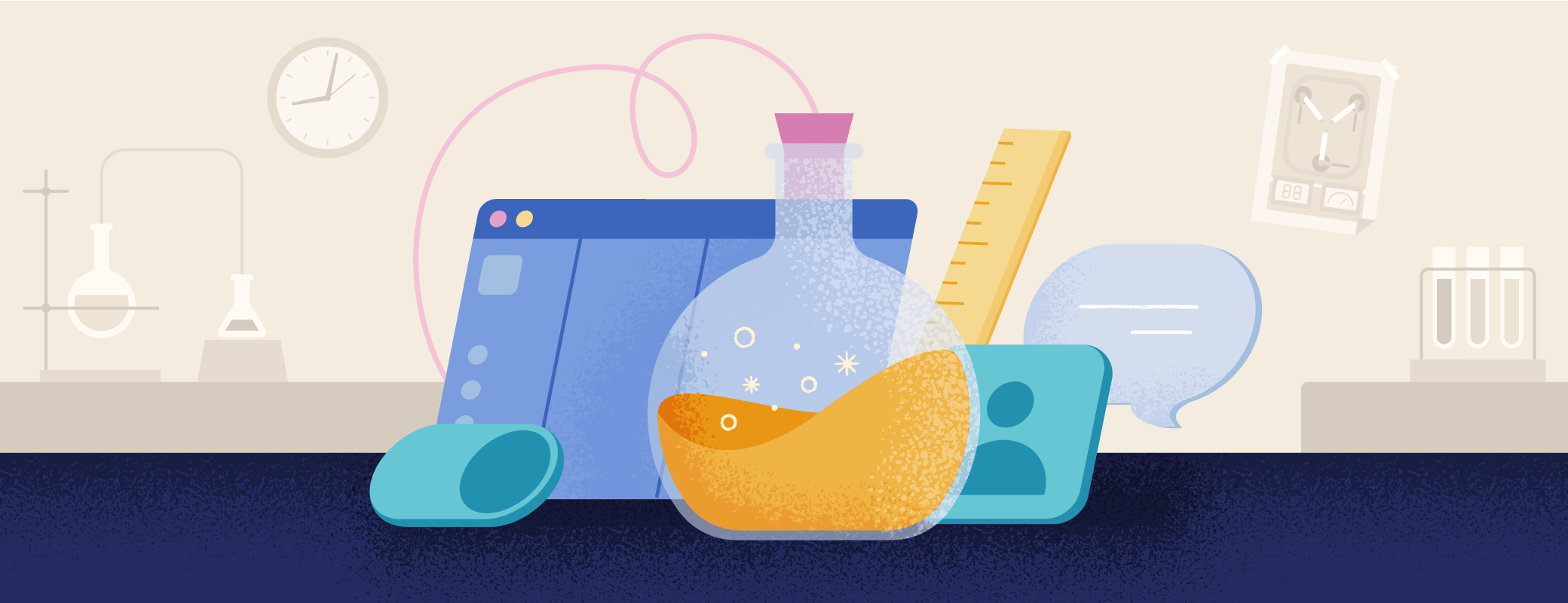
Tweet about this post